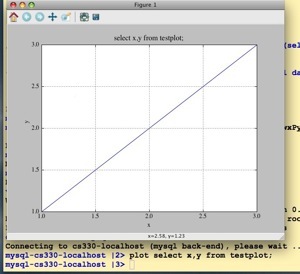dbsh is based on IPython and it is written in python. The dbsh command is just a simple shell wrapper around python code. It uses ipython with ipy_profile_dbsh.py profile. This file should be present in your ~/.ipython/ directory. If it’s missing dbsh will fail to load. The install procedure should install it in your install area as the following:
<install_area>/lib/python2.4/site-packages/dbsh
and you can locate ipy_profile_dbsh.py over there. If you’ll experience problems just copy it over to your ~/.ipython/ area and start dbsh as ipython -p dbsh